Difference between revisions of "Open Refine Data Cleaning"
m (→(Very) first steps: Button description depends on the language of the browser) |
|||
| (13 intermediate revisions by 2 users not shown) | |||
| Line 6: | Line 6: | ||
'''!! Please note that the BGBM OpenRefine server is only intended for the use as a tool for working on your data. It does not offer functions for storing data permanently and safely. We will however not delete any data without notice !!''' | '''!! Please note that the BGBM OpenRefine server is only intended for the use as a tool for working on your data. It does not offer functions for storing data permanently and safely. We will however not delete any data without notice !!''' | ||
| − | Like Microsoft Excel, OpenRefine operates primarily on tabular data with rows representing a measurement, occurrence record, or specimen for example and columns representing specific attributes (e.g. collectors, locality, longitude, latitude). Unlike Microsoft Excel, OpenRefine focusses specifically on functions and operations which are particularly useful for cleaning and arranging scientific data. This includes for example, the automated detection and merging of (potential) duplicate data items such as collector names, which have been captured using slightly different spellings but are referring to the same persons or person teams. The BGBM BDI team is constantly adding functions to the OpenRefine server installation, which are particularly useful in the context of botanic collection data processing. Please contact us for further information ([mailto:biodiversitydata@bgbm.org email]). | + | Like Microsoft Excel, OpenRefine operates primarily on tabular data with rows representing a measurement, occurrence record, or specimen for example and columns representing specific attributes (e.g. collectors, locality, longitude, latitude). Unlike Microsoft Excel, OpenRefine focusses specifically on functions and operations which are particularly useful for cleaning and arranging scientific data. This includes, for example, the automated detection and merging of (potential) duplicate data items such as collector names, which have been captured using slightly different spellings but are referring to the same persons or person teams. The BGBM BDI team is constantly adding functions to the OpenRefine server installation, which are particularly useful in the context of botanic collection data processing. Please contact us for further information ([mailto:biodiversitydata@bgbm.org email]). |
== (Very) first steps == | == (Very) first steps == | ||
| − | OpenRefine is extremely powerful and we will definitely not be able to compete with dozens of already existing excellent manuals and tutorial videos. Please refer to the Resources section for further information. Here, we would | + | OpenRefine is extremely powerful and we will definitely not be able to compete with dozens of already existing excellent manuals and tutorial videos. Please refer to the Resources section for further information. Here, we would like to guide you through the very first steps with OpenRefine using the example of a [[Collection Data Form | BGBM Collection Data Form]]: |
# Open your web browser and navigate to the BGBM OpenRefine installation at http://services.bgbm.org/ws/OpenRefine/. | # Open your web browser and navigate to the BGBM OpenRefine installation at http://services.bgbm.org/ws/OpenRefine/. | ||
| − | # Press the | + | # Press the “Choose File/Browse”-Button and select a CDF-File of your choice. |
# Press “Next”. | # Press “Next”. | ||
# You will now be greeted with a first preview of your data. Since your CDF-File consisted of several (Excel) worksheets, OpenRefine needs to know, which of them need to be considered for importing data. In this case, de-select all worksheets except the collection dataform worksheet (see fig. 1). OpenRefine also needs to know, which row contains the relevant header of your worksheet. For the CDF you will have to “ignore first 3 line(s)” and “parse next 1 line(s)”. | # You will now be greeted with a first preview of your data. Since your CDF-File consisted of several (Excel) worksheets, OpenRefine needs to know, which of them need to be considered for importing data. In this case, de-select all worksheets except the collection dataform worksheet (see fig. 1). OpenRefine also needs to know, which row contains the relevant header of your worksheet. For the CDF you will have to “ignore first 3 line(s)” and “parse next 1 line(s)”. | ||
# Finally, press the “create project” button and you are ready to go. | # Finally, press the “create project” button and you are ready to go. | ||
| + | |||
| + | <br> | ||
| + | [[File:OpRef Screenshot.jpg|border|1100px]] | ||
| + | <br> | ||
| + | Fig.1: selection of worksheets and header row. | ||
| + | |||
| + | == Ressources == | ||
| + | The OpenRefine website (http://openrefine.org/) provides a very nice compilation of tutorial videos, which will help you to understand the basic concepts of data exploration, cleaning, and transformation. There is also a written manual in the form of a wiki-site with common use cases and links to external tutorials in different languages (https://github.com/OpenRefine/OpenRefine/wiki). | ||
Revision as of 09:49, 18 September 2018
1 Introduction
Data cleaning is an important part of the scientific data management and curation process and involves activities such as identification and correction of spelling errors (for example on scientific names), mapping data to agreed controlled vocabularies (e.g. ISO country names), setting correct references to external files (e.g. digital images), as well as re-arranging data so that they comply with standards required for specific data processing steps (e.g. imports into the JACQ collection management system at the BGBM).
The BGBM scientific data workflows are based on the assumption that scientists are cleaning their data themselves to meet the BGBM data formats and standards. To support this important step of the scientific process, we provide an open installation of OpenRefine (formerly known as Google Refine) on a BGBM server at http://services.bgbm.org/ws/OpenRefine/.
!! Please note that the BGBM OpenRefine server is only intended for the use as a tool for working on your data. It does not offer functions for storing data permanently and safely. We will however not delete any data without notice !!
Like Microsoft Excel, OpenRefine operates primarily on tabular data with rows representing a measurement, occurrence record, or specimen for example and columns representing specific attributes (e.g. collectors, locality, longitude, latitude). Unlike Microsoft Excel, OpenRefine focusses specifically on functions and operations which are particularly useful for cleaning and arranging scientific data. This includes, for example, the automated detection and merging of (potential) duplicate data items such as collector names, which have been captured using slightly different spellings but are referring to the same persons or person teams. The BGBM BDI team is constantly adding functions to the OpenRefine server installation, which are particularly useful in the context of botanic collection data processing. Please contact us for further information (email).
2 (Very) first steps
OpenRefine is extremely powerful and we will definitely not be able to compete with dozens of already existing excellent manuals and tutorial videos. Please refer to the Resources section for further information. Here, we would like to guide you through the very first steps with OpenRefine using the example of a BGBM Collection Data Form:
- Open your web browser and navigate to the BGBM OpenRefine installation at http://services.bgbm.org/ws/OpenRefine/.
- Press the “Choose File/Browse”-Button and select a CDF-File of your choice.
- Press “Next”.
- You will now be greeted with a first preview of your data. Since your CDF-File consisted of several (Excel) worksheets, OpenRefine needs to know, which of them need to be considered for importing data. In this case, de-select all worksheets except the collection dataform worksheet (see fig. 1). OpenRefine also needs to know, which row contains the relevant header of your worksheet. For the CDF you will have to “ignore first 3 line(s)” and “parse next 1 line(s)”.
- Finally, press the “create project” button and you are ready to go.
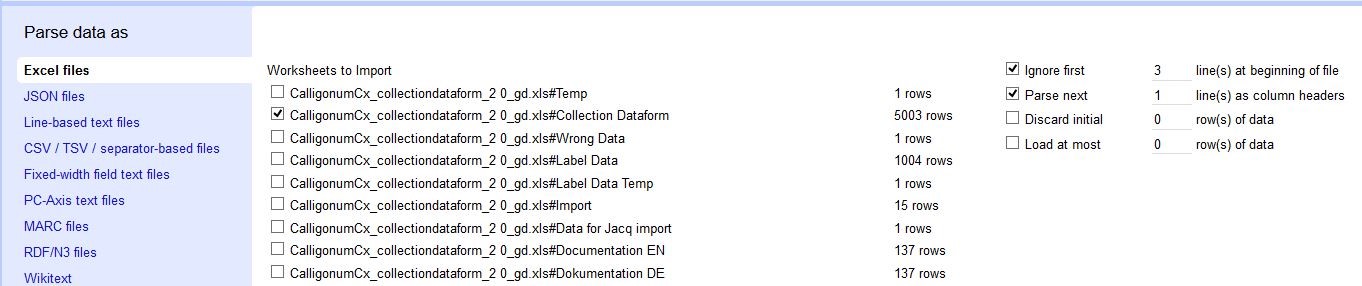
Fig.1: selection of worksheets and header row.
3 Ressources
The OpenRefine website (http://openrefine.org/) provides a very nice compilation of tutorial videos, which will help you to understand the basic concepts of data exploration, cleaning, and transformation. There is also a written manual in the form of a wiki-site with common use cases and links to external tutorials in different languages (https://github.com/OpenRefine/OpenRefine/wiki).