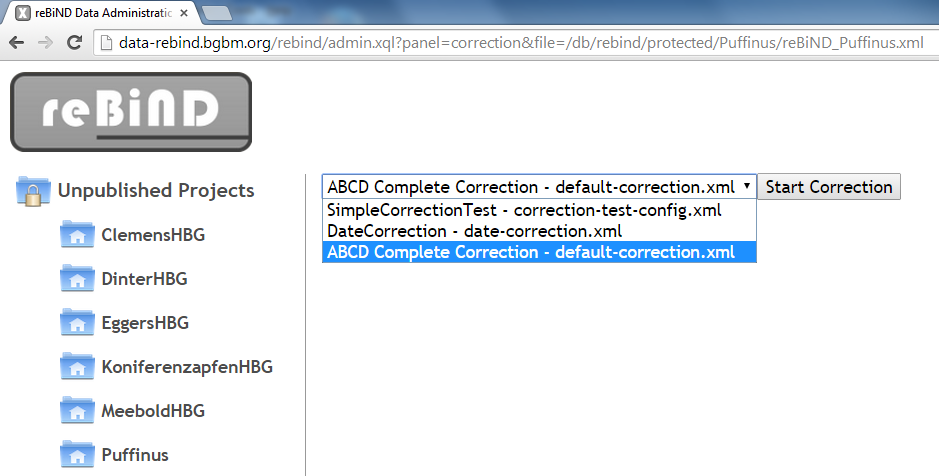Difference between revisions of "Validation and Corrections"
LornaMorris (talk | contribs) (→Validation) |
LornaMorris (talk | contribs) (→Validation) |
||
| Line 11: | Line 11: | ||
| − | After validation is complete it is possible to review the validation | + | After validation is complete it is possible to review the validation results in detail in the reBiND editor (a modified version of the eXide editor which comes bundled with the eXist software). To open this editor the user should click on the 'Edit' button in the list of actions below the data file (in this case reBiND_Puffinus.xml). This opens the data file in the editor - a screenshot of this is shown below: |
| + | |||
[[File:ReBIND_portal_validation_report.PNG|border]] | [[File:ReBIND_portal_validation_report.PNG|border]] | ||
| + | |||
| + | |||
| + | In the left-hand panel a list of validation errors can be seen and in the main editor window the data file is displayed. Clicking on any idividual validation error in the left-hand margin takes the user to the corresponding error in the data file. It is possible to make manual edits to the file to fix these errors, but when there are so many errors within a file this would be labour intensive. It the next step (the automated correction) we show how these erros can be fixed automatically using the reBiND correction software. | ||
== Running the automated correction == | == Running the automated correction == | ||
Revision as of 17:03, 29 October 2014
Contents
Validation and Correction
Once the XML data file has been uploaded into the reBiND system the user can validate and perform automated and manual corrections to the file before publishing. Publishing the data makes it available to the public search interface and also to biodiversity networks, such as GBIF.
Validation
The figure below shows the result of clicking on the validation action for the file reBiND_Puffinus.xml. When the validation is running the information screen opens and displays a throbber while the file is being validated. In the screenshot the validation is complete and the screen shows the result - that there are 600 errors in the file.
After validation is complete it is possible to review the validation results in detail in the reBiND editor (a modified version of the eXide editor which comes bundled with the eXist software). To open this editor the user should click on the 'Edit' button in the list of actions below the data file (in this case reBiND_Puffinus.xml). This opens the data file in the editor - a screenshot of this is shown below:
In the left-hand panel a list of validation errors can be seen and in the main editor window the data file is displayed. Clicking on any idividual validation error in the left-hand margin takes the user to the corresponding error in the data file. It is possible to make manual edits to the file to fix these errors, but when there are so many errors within a file this would be labour intensive. It the next step (the automated correction) we show how these erros can be fixed automatically using the reBiND correction software.
Running the automated correction
Default correction (selecting existing correction module)
Modifiy correction
Add additional modules
Screenshots are on the web-site - An overview of the reBiND interface showing correction and validation